Digital Capture Backup and Archiving Workflow
In this article I will discuss how we capture, name, archive and backup files.
I have developed some techniques and learnt a lot from others over the last 10 years. Hopefully this article will give back some of what I have learnt and keep more people working efficiently with their data safe.
If you are pushed for time, there is a diagram at the end that aims to give a bit of a summary.

Capture
As a lifestyle photographer, I either shoot to a card, or tethered straight into a computer. Either way, the first port of call is Capture One Pro 10. After testing of all the options, we find this to be the most stable software and as the industry standard, it helps when passing on work to retouching houses.
We use Tether Tools cables for the same stability reasons and our digital capture kit is all housed in a Pelican 1470 with laser cut foam to hold the numerous accessories. If you are shooting to a memory card, it should be formatted in the camera you will be using and cards should be replaced at regular intervals. When you get new cards write the date on them, so you know when is a good time to think about replacing them.

Hard drives on set
Where possible we capture to the internal MacBook Pro SSD and backup on location using Samsung EVO 850s in shockproof enclosures. These are known as the field drives and are purely used for quick backup on set. These drives read and write at over 400mb/s and at multiple times during the shoot the internal SSD is backed up to the two drives. When we leave the set, these 3 drives are always in separate locations.
If we are shooting video or on multiple shoots days then the MacBook Pro SSD is too small, so we capture cards to a 4TB G-drive which is USB-3.0 and 7200 rpm. This is backed up to an identical drive. To backup the drives we use ChronoSync, I will talk more about this program in the backup section.
We always carry multiple LaCie Rugged drives in addition, which can be given to a client or retoucher on set if there is a fast turnaround or specific requirement on the images. This means you don’t have to let go of the SSD’s which are more expensive to replace and needed on the next shoot.
Capture One sessions
We use sessions in Capture One which means each shoot carries its own file structure and can be easily copied to a drive and sent anywhere in the world. These sessions carry a very specific naming pattern to ensure we can always find the files from previous jobs.
Session naming
All sessions are formatted in the same way YEAR/MONTH/DAY_Agency_Client_Job Name. This forms the basis of the archive structure. We tell Capture One to rename files on import, adding a 4-digit counter to the end of the RAW image files so files are renamed YEAR/MONTH/DAY_Agency_Client_Job Name_0001
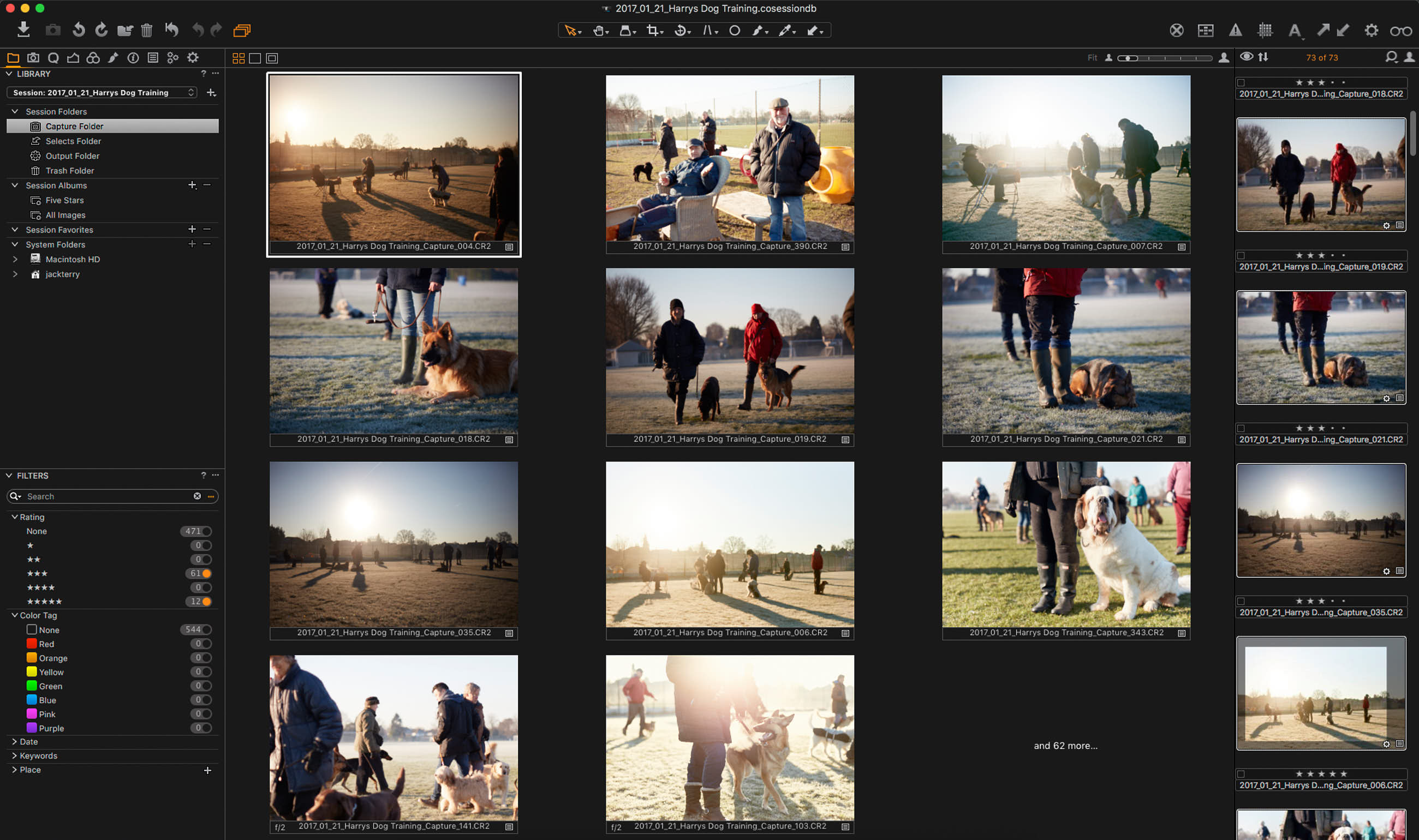
Editing / Retouching
During import, a pre-set applies copyright metadata to all images. The initial image selection is then done by marking selected images with a 3 star in Capture One. These files will all be given basic corrections and have a grade applied to resemble the rest of my work.
3 starred files are exported as JPEGS and uploaded to an online client proofing gallery. Once the client has returned a spreadsheet with the file numbers they like, this list is ingested into Capture One and the images are marked with a 5 star. All 5 star images are given a final edit in Capture One, before being exported for any further work in Photoshop.
Any files worked on in Photoshop are saved as a layered PSD and also as a flat TIFF. The TIFFS are bought back into Capture One, which enables them to be exported in any format requested by the client.The last stage before they are ready to supply to the client and archive is to copy the final TIFFS to a separate Capture One catalogue that holds all of the finished work for easy access when putting together portfolios, working on my website and updating content on social media.
Archiving (the hardware)
Our main archive is a Synology NAS. This has the benefit being able to easily expand the amount of storage it holds. Our enclosure holds (5x) 10TB Seagate Iron Wolf drives. They are setup in a raid format, giving 25TB of storage. If one drive fails, you just remove it, put a new one in and it rebuilds itself. If you run out of drive bays you can simply connect it to another unit.
We also use Synology Cloud Station which creates your own personal Dropbox using your NAS to host all company data. This means if it is edited on one machine, it will sync across all others and important files can be accessed remotely from any machine in the world.

Archiving (the process)
When a shoot is finished with, it is copied directly to the archive and is stored in the following file format

Time Machine
The first step is Apple Time machine on the local Machine. The time machine drive is the server and this carries out a backup at regular periods throughout the day when the machine is in the office. This keeps all local files safe and ensures a machine can be back up and running quickly if it fails and needs re installing.
Backing up the archive
With all of our data on the server it is important to have an offsite backup. We use multiple Seagate 4TB USB 3.0 drives which are kept offsite and the latest drive is updated weekly or after every job. For each year we have multiple drives, they are titled ABU_YEAR_001.
To make sure this process actually happens it has to be simple. By using ChronoSync you can set up rules so all you have to do is plug in the drive and click copy and it will copy the pre assigned folders to the backup drive and only update files that have changed. We have 3 root folders on the server, Photos, Video and Admin, each of these 3 folders has a separate ChronoSync rule. The same process is used on set with the field drives.

Summary
If you are not familiar with data backup, this could all seem like overkill and a lot of work, but your data is your business. If you don’t protect it properly you are gambling your reputation.
Although this is our workflow there are all sorts of options that fit your situation and speciality. When it comes to workflow the time you invest in setting up something that suits you will pay you back tenfold in time saved working day to day.
